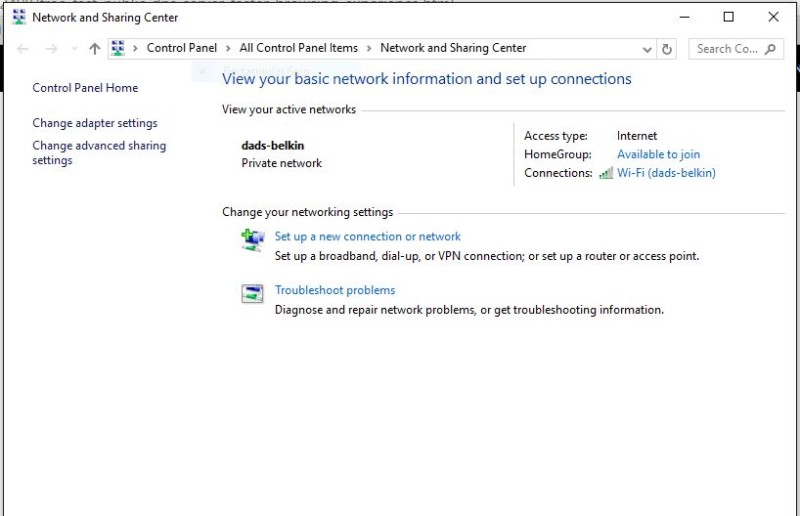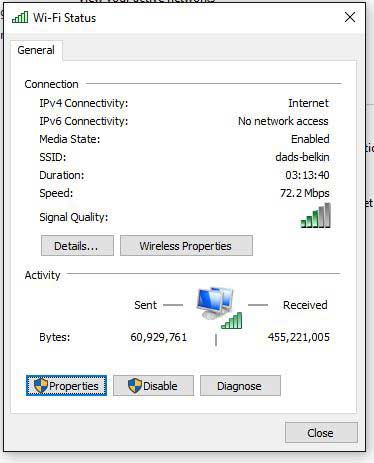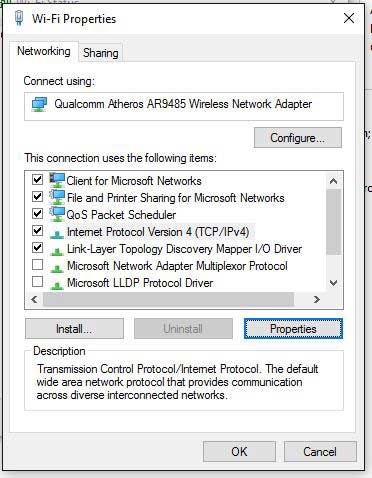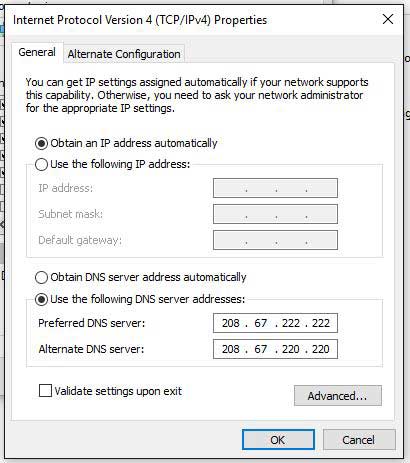I found a way to increase internet speed by simply changing your DNS servers in the adapter settings. I went from a 12.6 mps. download speed to a 36.4 mps. in just a few steps!
First, test your download speed ‘Before’ http://speedtest.charter.com/
Open the Network and Sharing Center
Open the Network and Sharing Center (either by Control Panel or right click the connection icon in the lower right task bar and select “Open Network and Sharing Center”) then, click the connection type near the upper right, ((mine says “Wi-Fi (dads-belkin)”)).
Click Properties
click the Properties button.
TCP/IPv4
Hi-light the “Internet Protocol Version 4 (TCP/IPv4)” and click Properties
Manually change DNS servers
Most likely your DNS servers are set to “Obtain DNS server address automatically” (by default) my browser wasn’t loading pages fully and all kinds of stuff, that’s when I found this trick. Click the “Use the following DNS server address:” and type in the numbers shown above: 208.67.222.222, 208.67.220.220, then click “OK” no need to restart your computer.
This address is for “OpenDNS”, a company owned by Cisco, there are others, including Google 8.8.8.8 , 8.8.4.4 but the OpenDNS was the fastest I could find.
now, check your speed again http://speedtest.charter.com/